
⚡️ Repair WordPress Database
Table of Contents [TOC]
- ⚡️ Repair WordPress Database
- ⚡️ Need To Repair Corrupted WordPress Database Tables?
- ⚡️ Benefits Of Repairing or Optimizing WordPress Database
- ⚡️Backup and Restore WordPress Database
- ⚡️ WordPress Database Repair Plugins
- ⚡️ How to repair corrupted WordPress database?
- Check and Repair MySQL database in phpMyAdmin
- ? WordPress DB Repair Help
Having difficulty connecting to your database? If you’re seeing an error message saying, “Can’t connect to DB,” or maybe that some files are corrupted, then there’s a good chance that you have a problem with your WordPress database.
If you’re seeing an error message telling you that you can’t connect to your database or maybe that some files are corrupted, then there’s a good chance that you got a problem with your WordPress database. Here is a detailed guide containing all the reasons behind this issue, benefits of doing it, how you can fix the issue (automatically or manually), and How to Fix Corrupted WordPress Database & repair MySQL database using phpMyAdmin.
Let us dig into how you can repair wordpress database.
⚡️ Need To Repair Corrupted WordPress Database Tables?
If you are seeing an error message saying that you can’t connect to your database, there’s a good chance that you’ve run into a problem with your WordPress database. There are many reasons why a WordPress database may need to be repaired. To troubleshoot the problem, it is necessary to understand how databases work in general.
If your WordPress database has become corrupted, there are a few possible causes. Some scenarios produce specific error messages; others produce the generic “establishing a database connection” message. –
- There are chances your WordPress may be hacked
- Database details are not correctly added to wp-config.php file
- There may be a server hardware failure
- Your server has crashed
- Your server has been interrupted such as reaching the limit of PHP memory
- Permission for your files are not being set up correctly
- Probably your website or firewall settings of the server are blocking a part of your website
- Incorrect URL of the website has been mentioned under Settings> General
- You did install an SSL certificate, but you forgot to replace the image links
- Incorrect set up of Permalinks
- Your .htaccess files contain errors
- Wrong directory was selected to upload the images
- Uploading the content was disrupted
It does not matter what the reasons are, there are methods through which your files or database can be fixed.
⚡️ Benefits Of Repairing or Optimizing WordPress Database
Better User Experience
Repairing and optimizing WordPress database will give a boost to both the speed and performance of your website, this will eventually improve the overall experience of the users. All this will create a positive impression of your website being responsive for your users.
Less Disarrangement and More Space
Removal of all the unnecessary data and tables will make your site more responsive and organized. The best part is that is that this will help in having more space in your database to memory which can be used to carry out various other productive tasks.
Overall Performance
Since, all the unnecessary data is removed, hence it will certainly help in easy management of the database and contributing to a rewarding experience as well. Every single query run through your database will fetch the data more quickly and also boost the overall response time of your website.
⚡️Backup and Restore WordPress Database
Restoring your website from a working backup of your wordpress site is one of the easiest ways to fix the issue of database or broken file. In case, you are not having a backup that you can restore, then there are other ways you can turn to.
Remember, before you try out other methods, you need to take backup of wordpress site. Even though it’s broken, things could get out of hands, so it is better to have something than to lose everything.
Having a backup of your site bears great significance. Without it, you have the risk of losing all your hard work in case something goes wrong. Here are some of the best backup plugins you can opt for –
- VaultPress
- BackupBuddy
- InfiniteWP
- BackUpWordPress
- BackWPUp
Once you have taken the backup of your site using any of the above-discussed plugins, you are all set to fix your site.
⚡️ WordPress Database Repair Plugins

When it comes to WordPress database repair , there are plugins that stand out –
- DBManager
- CleanFix
- WP-Optimize
DB Manager
– This particular plugin is made in a manner that it allows you to optimize database, repair database, backup database, restore the database, delete backup database, run selected queries, etc.
Usage –
- Start WP- DBManager plugin
- WP-content folder will automatically have a folder by the name of backup-db which will be created by the script, provided that the folder is writable. In case no folder is created, then you can create one and make sure that it is writable.
- Now, open the folder: wp-content/backup-db
- If you are on Apache, make sure that the htaccess.text file is in Folder: wp-content/backup-db/.htaccess if it is in Folder: wp-content/plugins/wp-dbmanager in case it is still there
- In case you are on IIS, make sure that the Web.config.txt file is moved to Folder: wp-content/backup-db/Web.config from Folder: wp-content/plugins/wp-dbmanager in case it is still there
- The index file index.php should also be moved to Folder: wp-content/backup-db/index.php from Folder: wp-content/plugins/wp-dbmanager in case it is still there
- Now, you have to configure the database options. For this, you will have to go to WP-Admin – Database – DB options
Clean Fix
This plugin is made to make significant improvements to the fundamental features inside your WordPress installation. This also helps in keeping your database less cluttered. This is an ideal choice for all those who are looking to have smooth database management and those who have to clean their WordPress for meta, misplaced categories, users, etc.
CleanFix epitomizes numerous functions (offered as single plugins) and makes them easily available for easy and hassle-free website management.
Uncluttered and simple user interface empowers you to enable or disable all the features, you like to have on board, and without wasting your time as well.
Salient Features –
- Assists in checking/removing term relationships, terms, terms taxonomies
- Assists in resetting auto-increment choices
- Short-lived choices
- Tools/Comments Find & Replace
- Assists in checking/removing post in the trash, post revision, and auto-draft
- Assists in checking/removing post tags, post meta, Orphans post categories and orphan media attachments
- Tools/Post Meta Find & Replace
- Assists in optimizing MyISAM, InnoDB, and database tables
- Assists in checking/removing Orphans generic terms
- Tools/Posts Find & Replace
- Assists in checking/removing types of Orphan Post
- Assists in checking/removing user meta
- Assists in checking/removing trash and spam comments
- Tools/Database compact index
WP-Optimize
An effective tool for automatically repairing and optimize your WordPress database table so that it runs at maximum efficiency.
Once you are done taking the backup, install WP-optimize plugin. When the plugin is activated, your WordPress admin bar will have a new menu item and it will be labeled as WP-Optimize. The moment you click on it, it will take you the setting page of the plugin.
The plugin will carry out a number of operations on your database. Make sure have a closer look at all the items you actually wish to run and uncheck all the items you don’t. All the items marked in red needs thorough database operations. If you come across any interruption, during the process, then it may end up corrupting the data.
You need to click on ‘Run on all selected items’ (towards the top) once you have selected the items. This will trigger the plugin to initiate optimizing your WordPress Database and you will be able to have a look at the progress.
IT HELPS YOU TO:
- Make space: Removes these unnecessary post revisions, It also cleans up your comments table, removing all the spam and un-approved comments that have built up with a single click.
- Take control: Reports on exactly which of your database tables have overhead and wasted space, giving you the insight, control and power to keep your website neat, fast and efficient.
- Keep it clean: Once enabled, it can run an automatic clean-up on a schedule
⚡️ How to repair corrupted WordPress database?
Fix Corrupted WordPress Database
– In case you are confronted with a message “cannot establish database connection error” then there are a couple of ways to fix this error. You need to –
- Deactivate your plugins
- Cross-check your credentials
- Fix your database
You can also opt for one more method that really comes handy no matter what the issue is even you have a corrupted database. The line can be added to your wp-config.php file, its location is there in the root of your install –
define( ‘WP_ALLOW_REPAIR’, true );
You are free to add it anywhere, but make sure it is not precisely in the middle of a function, for instance – ideally, it should be placed before the following line –
/* That’s all, stop editing! Happy blogging. */
When you have added the above-mentioned line, go to the database repair page – http://your-site.com/wp-admin/maint/repair.php. In case, you have SSL certificate installed, you need to visit https://your-site.com/wp-admin/maint/repair.php. Make sure you have used your site’s name where site.com has been mentioned. To view this page, it is not mandatory to be logged in.
You need to hit the button when you visit the link or optimize the database while you carry out the process of repair by hitting the button of Repair and Optimize Database. The moment you are done with the process, your site will be fixed and running.
Repair Broken Files
You might not be able to watch the images if you have recently installed an SSL certificate to your website. But this issue can be easily fixed. You have to replace the image links to have https prefix.
For various other problems, you just need to replace the problem file with a fresh copy to fix them.
With the help of FTP, you will have easy access to your site and use fresh copies in place of key WordPress files. Once you have the uncompressed zip file, new files can be easily transferred to your website. You don’t have to make any changes to /wp-content/ or lose the media files which you have uploaded to your website.
This can also be tried with the installed themes and plugins. Here, the only difference will be that you just need to download a fresh copy of plugin and theme files in place of downloading a new copy of WordPress.

Check and Repair MySQL database in phpMyAdmin
Before you start off with the process to optimize and repair MySQL databases using phpMyAdmin, make sure you take the backup of your database.
How to check MySQL databases tables using phpMyAdmin?
- First and foremost, you need to log into your cPanel
- Hit the icon of phpMyAdmin
- Make a selection of the database you are working on. You just need to click on it towards the left menu
- Towards the right side of the page, tables are listed. Hit ‘Check All’ and choose ‘Check Table’ from the dropdown menu
- This will refresh the page and you will have easy access to the summary of the table, that may have become corrupted.
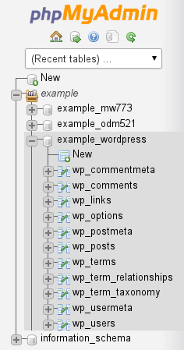

How to repair MySQL databases using phpMyAdmin tables?
- First and foremost, you need to log into your cPanel.
- Hit the icon of phpMyAdmin.
- Make a selection of the database you are working on. You just need to click on it towards the left menu.
- Towards the right side of the page, tables are listed. Hit ‘Check All’ and choose ‘Repair Table’ from the dropdown menu.
- This will refresh the page and you will have easy access to the summary of the tables, that was repaired.


Here, we are now going to focus on how we can optimize database tables. But, before we go ahead, knowing the reason why you should optimize your WordPress database can really come handy.
If you are using WordPress for quite some time now, then you must be having purposeless data in your database such as spam comments, post revisions stuff like that. Well, all this end up increasing the size of your WordPress. This will mean that WordPress backups will take extra space and the duration to restore will also increase.
When you get rid of unwanted data, the size of WordPress database tends to reduce. The positive side of this is that you can have swift backups, enhanced performance of your database and hassle-free restoration.
How to optimize database tables?
>> Select all of the tables that you want optimized by ticking the check-box next to their name.
>> From With Selected >> From drop down menu choose Optimize table.

The optimization will be performed automatically and a new page will open that shows the result of the operation.
Since the process of optimizing will comprise of your WordPress database, it will be a smart move to create a backup of entire WordPress.
? WordPress DB Repair Help
Make sure you follow the guidance above to prevent database problems occurring in the future and, hopefully, you won’t have to repair your database a second time. If none of the above solutions work for you, then the best thing to do is to restore your database from the last available backup. If you wish to not handle this by yourself, then get in touch and we can repair your WordPress database for you. WP Hacked Help is a subscription-based security, backup & WordPress repair service.
Save time, costs and maximize site performance. We perform backup and restore WordPress websites seamlessly and without much effort at all. Additionally, we make sure your website is protected from all types of WordPress vulnerabilities. and hacks such as WordPress XSS Attack , Remove Malware From WordPress Site , Web Shell PHP Exploit , WordPress Arbitrary File Deletion Vulnerability , WordPress Pharma Hack , Error Establishing a Database Connection ,eval(base64_decode()) Hack, Japanese Keywords Hack etc………..

![Repair WordPress Database – Fix Corrupt Tables [2024] GUIDE](https://i0.wp.com/secure.wphackedhelp.com/blog/wp-content/uploads/2019/01/Fix-corrupted-WordPress-Database-Table-Optimize-Repair.png?resize=381%2C300&ssl=1)

